Appearance
Troubleshooting
Content security policy
If your page sets a content-security-policy header, you may encounter an error similar to one of these:
- Refused to load the script 'https://cdn.capture.dev/capture-js/browser/latest.js' because it violates the following Content Security Policy directive...
- Refused to frame 'https://app.capture.dev/widget/...' because it violates the following Content Security Policy directive...
To fix this, you will need to update your website's content security policy to enable the capture widget to be embedded on your page. Below is an example content security policy containing the correct directives for capture.dev:
script-src 'unsafe-inline' 'self' https://cdn.capture.dev; frame-src 'self' https://app.capture.dev;Permissions policy
If your page sets a permissions-policy header, you may encounter an error similar to one of these:
- [Violation] Permissions policy violation: camera is not allowed in this document.
- [Violation] Permissions policy violation: microphone is not allowed in this document.
- [Violation] Permissions policy violation: The Clipboard API has been blocked because of a permissions policy applied to the current document
- [Violation] Permissions policy violation: display-capture is not allowed in this document.
To fix, update your permissions policy header to allow capture.dev to access these browser APIs. For example:
camera=(self "https://app.capture.dev"), display-capture=(self "https://app.capture.dev"), microphone=(self "https://app.capture.dev"), clipboard-write=(self "https://app.capture.dev")Console shows latest.js
If your application logs to the console you may notice that the source in developer console now shows as latest.js instead of the script that originally called window.console.

You can restore the original behaviour by adding the capture script to your browser's ignore list. To do this in Google Chrome follow the steps below:
- Open your browser developer console (View -> Browser -> Developer Console)
- Click the top-most settings icon on the right
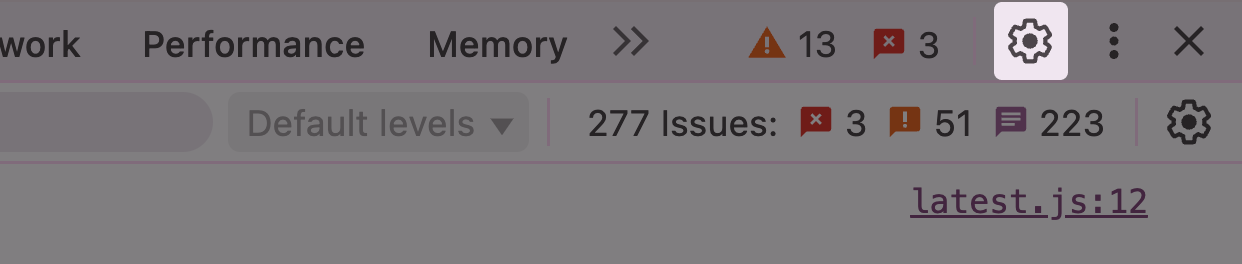
- Select Ignore List from the navigation
- Under Custom exclusion rules click Add regex rule and paste the URL below:
https://cdn.capture.dev/capture-js/browser/latest.jsManually updating the extension
If you're experiencing issues with the Capture Chrome extension, please make sure you have the latest version installed.
Chrome automatically updates extensions when new versions are released, so most users don't need to do anything. However, if you have custom security settings on your machine, you may need to update manually.
To manually update the extension in Chrome:
- Navigate to
chrome://extensionsin your browser's URL bar - Turn on "Developer mode" using the toggle in the top right corner
- Click the "Update" button that appears in the top left of the page
