How to export console logs in Chrome
A guide to exporting console logs in Google Chrome both manually, and with third party tools.
Sometimes you need to export console logs from Chrome, whether that's to share with a developer or just to save them for later.
Below we'll walk through two methods. One straightforward and manual method, and an automated method that may benefit you if sharing console logs is something you need to do frequently.
Manually exporting console logs from Chrome
To export console logs from Chrome manually:
Open the javascript console using the correct keyboard shortcut for your operating system -
Option + Command + Jon Mac, orCtrl + Shift + Jon Windows or Linux.Right click anywhere in the logs area and choose Save as

Select where you want to save the file. Chrome will save it as a
.logfile which can be opened in any text editor.
Automatically export console logs from Chrome
The easiest way to share console logs with a developer is to use the capture.dev Chrome Extension. With the extension installed, you can capture not only console logs but lots of extra information that a developer may find helpful for debugging.
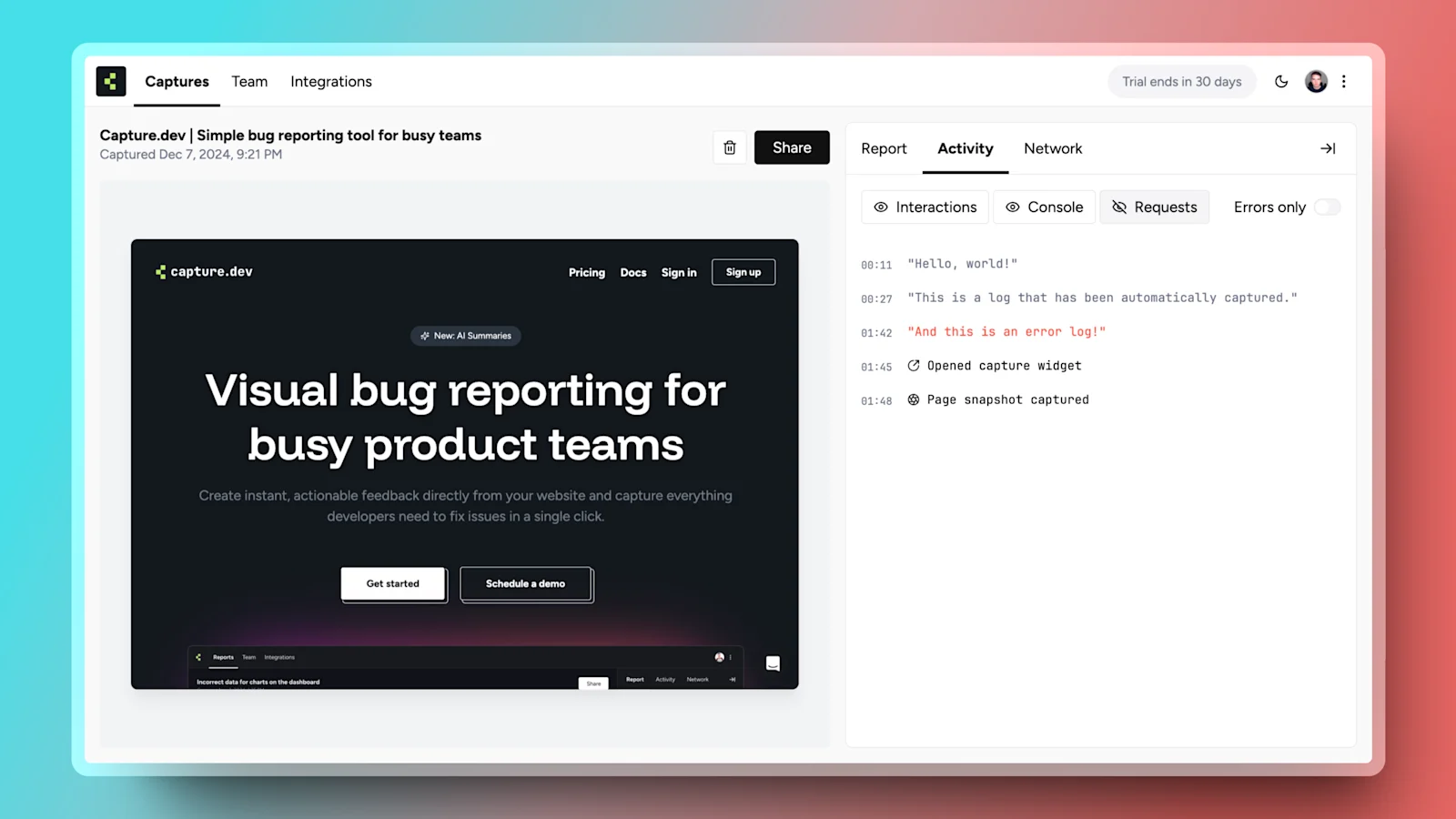
Once you've captured a bug report, capture.dev generates a handy link that you can share with a developer. You can install the extension now via the Chrome Web Store.

